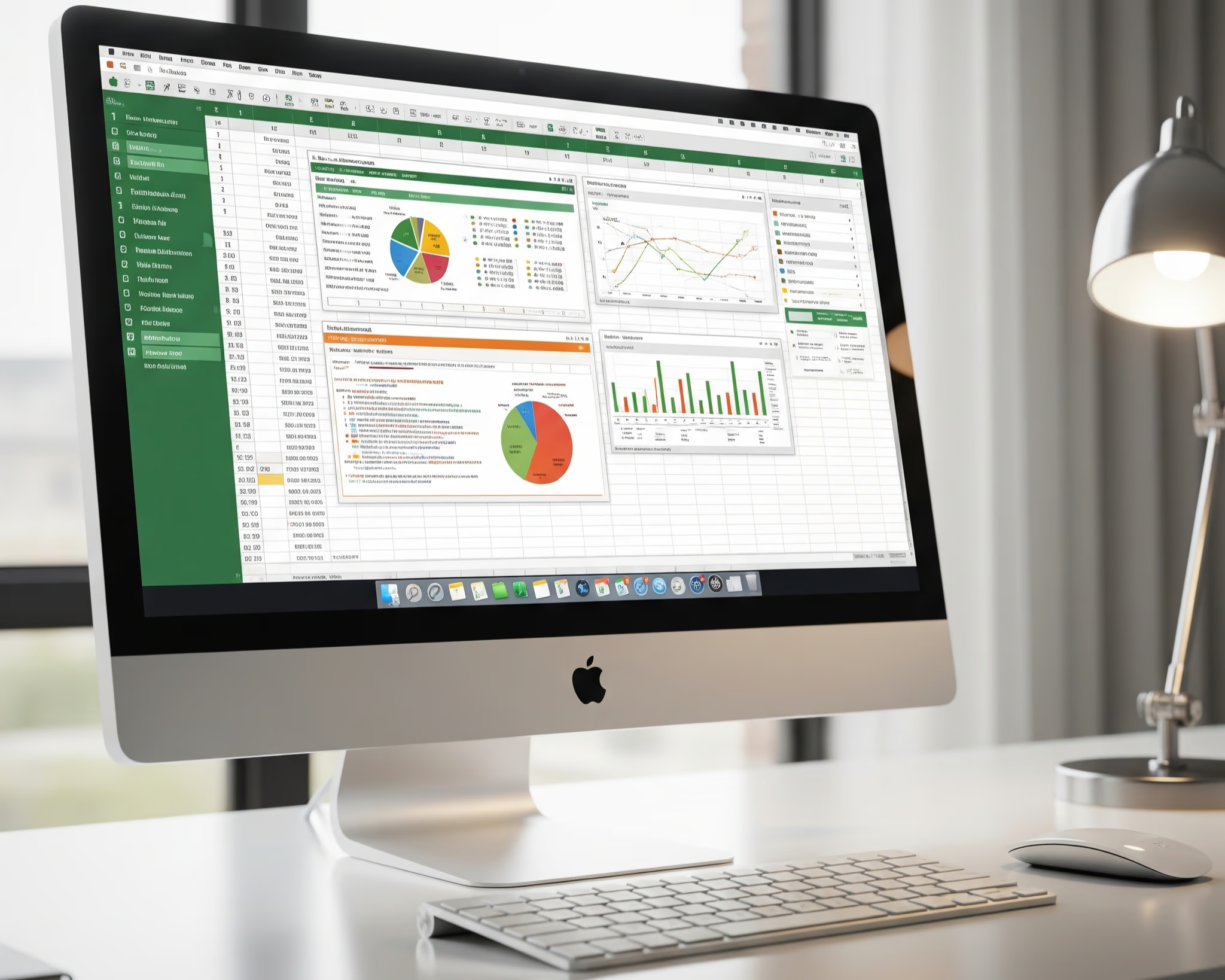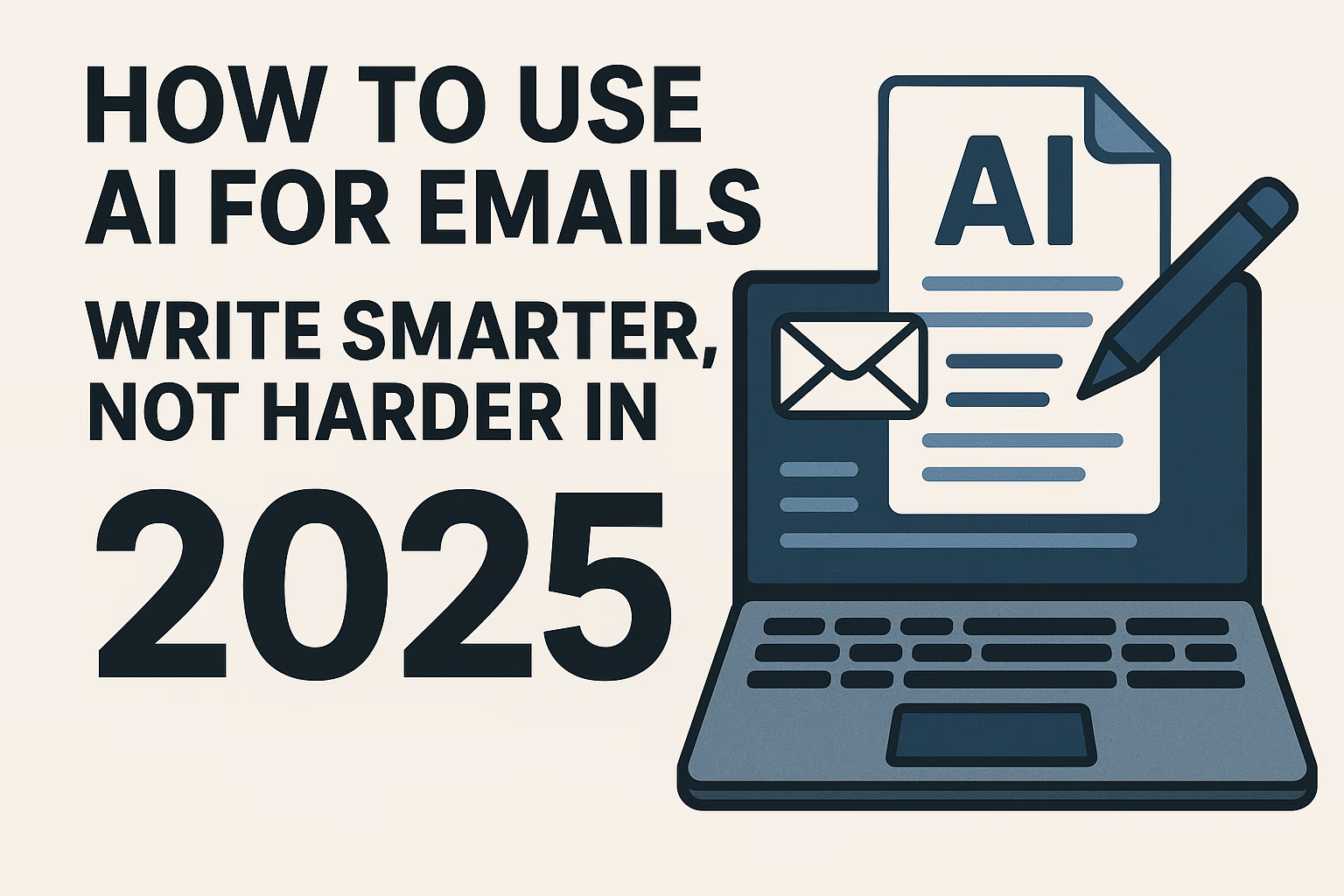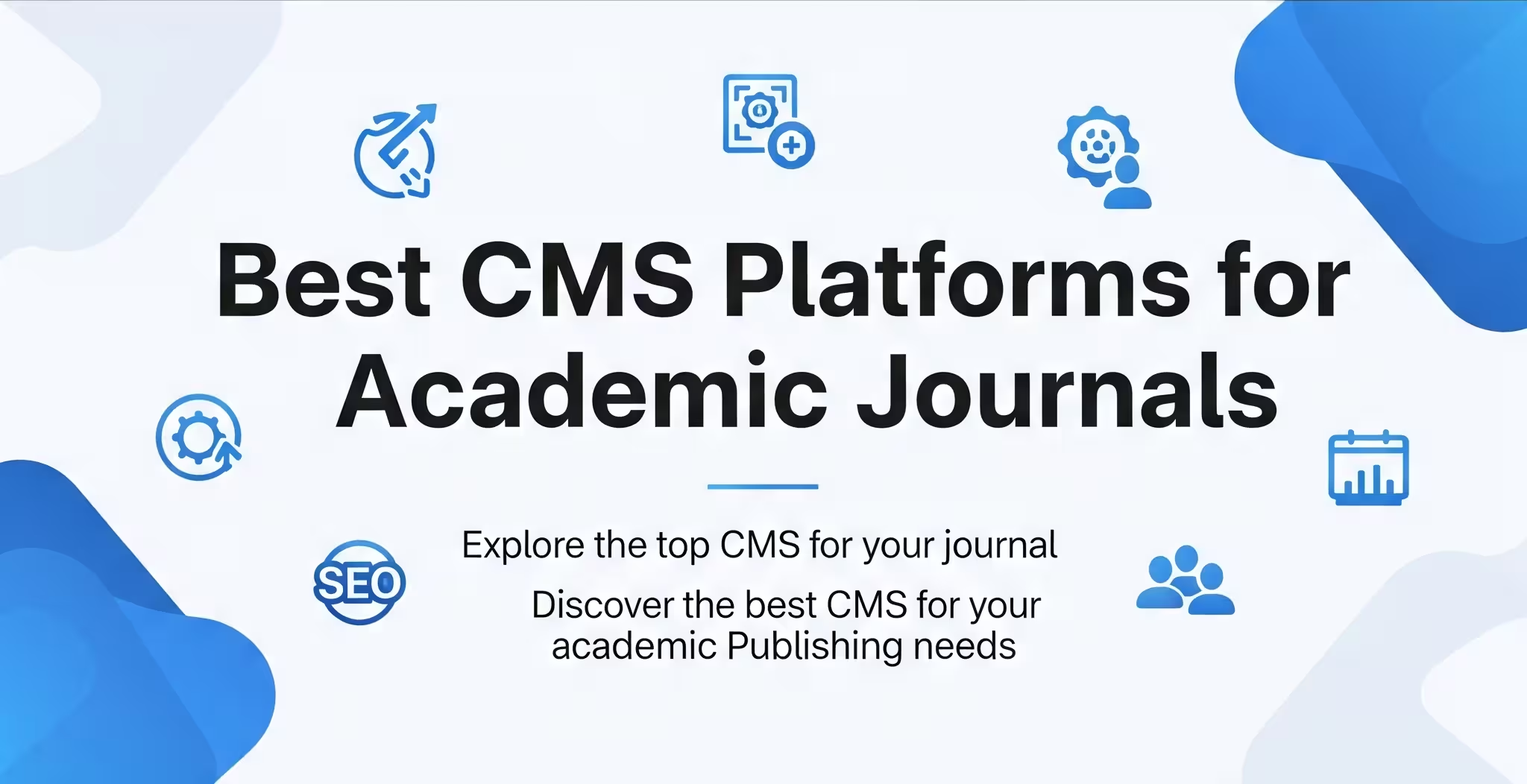Excel is one of those tools everyone uses—whether you work in finance, marketing, operations, or HR. Managing budgets, creating reports, or digging into data, Excel formulas can save you tons of time and help you avoid mistakes.
In this post, I’ll share some practical and easy-to-understand Excel formulas that you can use daily to get your work done faster and smarter. Plus, I’ve included SEO-friendly keywords and links to help you discover this guide online !
Why You Should Master Excel Formulas💡
No matter your job or industry, Excel helps with:
- 🧾 Calculating taxes and totals
- 💰 Processing payroll and deductions
- 📊 Tracking sales, inventory, or expenses
- 📅 Managing project timelines and deadlines
- 📈 Forecasting budgets and finances
Using the right formulas means you can automate repetitive stuff, reduce errors, and speed up your workflow—something everyone appreciates in a busy workday.
Handy Excel Formulas & Real-World Uses 🧮
| 🔣 Formula | 📌 What It Does | 📝 Example Code | 🎯 Why You’ll Love It |
|---|---|---|---|
| IF + VLOOKUP | Apply conditional logic based on lookup | =IF(VLOOKUP(ProductCode, GSTTable, 2, FALSE)="Taxable", Price*18%, 0) | Automates taxes or discounts |
| PMT | Calculate loan or EMI payments | =PMT(9%/12, 48, -750000) | Plan monthly payments accurately |
| NETWORKDAYS | Count working days excluding weekends & holidays | =NETWORKDAYS(StartDate, EndDate, Holidays) | Manage realistic project schedules |
| TEXT | Format currency & dates | =TEXT(A2, "$ #,##0.00") =TEXT(B2, "MM-DD-YYYY") | Clean, localized report formatting |
| SUMIFS | Sum values based on multiple conditions | =SUMIFS(SalesRange, RegionRange, "West", CategoryRange, "Electronics") | Create detailed sales or expense reports |
| COUNTIFS | Count based on several criteria | =COUNTIFS(StatusRange, "Pending", MonthRange, 6) | Track pending invoices, tasks, or entries |
| XLOOKUP | Flexible lookup (Excel 365 only) | =XLOOKUP(E2, IDList, NameList) | Fast, accurate data retrieval |
| IFERROR | Cleanly handle errors | =IFERROR(VLOOKUP(A2, Table, 2, FALSE), "Not Found") | Avoid ugly #N/A errors in your sheets |
| PROPER + TRIM | Clean and format text | =PROPER(TRIM(A2)) | Professional, clean text formatting |
| Percentage Discount | Calculate discounted price after % off | =OriginalPrice * (1 - DiscountPercent) Example: =B2*(1-0.15) for 15% off | Quickly get final price after discount |
| Percentage Hike | Calculate new price after a % increase | =OriginalPrice * (1 + HikePercent) Example: =B2*(1+0.10) for 10% price hike | Adjust prices dynamically with percentage increases |
Automate Conditional Calculations 🧾
For example, automatically apply a tax or discount based on product status:
=IF(VLOOKUP(ProductCode, PriceList, 2, FALSE)="Taxable", Price * 0.18, 0)
Calculate Loan or EMI Payments 💼
Plan your monthly payments for a loan or mortgage easily:
=PMT(7%/12, 36, -500000)
Manage Project Deadlines & Working Days 📅
Calculate the number of working days excluding weekends and holidays:
=NETWORKDAYS(ProjectStart, ProjectEnd, HolidayList)
Generate Clean, Localized Reports 🧾
Format numbers and dates for clarity:
=TEXT(A2, "$ #,##0.00")
=TEXT(B2, "MM-DD-YYYY")
Calculate Percentage Discounts & Price Hikes 💸
Want to apply a 15% discount on a price or increase it by 10%? These formulas are simple but powerful
Discount Price:
Example: =B2*(1-0.15) reduces price by 15%.
=OriginalPrice * (1 - DiscountPercent)
Price Hike:
Example: =B2*(1+0.10) increases price by 10%.
=OriginalPrice * (1 + HikePercent)
More Formulas to Make Your Work Easy 🛠️
| 🔢 Formula | 📌 Use Case | 📝 Example Code | 🎯 Benefit |
|---|---|---|---|
| IFERROR | Prevent error messages | =IFERROR(VLOOKUP(A2, Table, 2, FALSE), "Not Found") | Cleaner reports |
| TEXTJOIN | Combine text strings with delimiter | =TEXTJOIN(", ", TRUE, A2:A5) | Join names or addresses |
| PROPER | Capitalize first letter of each word | =PROPER(A2) | Consistent text formatting |
| TRIM | Remove extra spaces | =TRIM(B2) | Clean imported or pasted data |
| SUBTOTAL | Sum only visible cells in filtered lists | =SUBTOTAL(9, C2:C100) | Accurate sums after filtering |
| DATEDIF | Calculate difference between dates | =DATEDIF(A2, B2, "Y") | Calculate age, experience, or durations |
| RANDBETWEEN | Generate random numbers | =RANDBETWEEN(1000, 9999) | Generate sample IDs or test data |
| LEFT, MID, RIGHT | Extract parts of text | =LEFT(A2, 4) | Split or parse data |
| NOW | Get current date & time | =NOW() | Timestamp your sheet |
| ROUNDUP, ROUNDDOWN | Round numbers up or down | =ROUNDUP(B2, 0) | Control invoice or calculation rounding |
| FILTER | Filter data dynamically (Excel 365) | =FILTER(Table, Table[Region]="West") | Display only relevant data |
| UNIQUE | Extract unique values | =UNIQUE(A2:A100) | Remove duplicates |
| HLOOKUP | Horizontal lookup | =HLOOKUP("Q1", A1:D4, 3, FALSE) | Lookup in rows instead of columns |
Mastering these Excel formulas will help you automate tedious tasks, reduce errors, and create professional-quality reports—no matter your industry or role.
Want help creating custom Excel templates—like loan calculators, payroll sheets, or sales dashboards? Just ask!
Ready to become an Excel pro? Let me know if you want downloadable templates or step-by-step guides! 😊